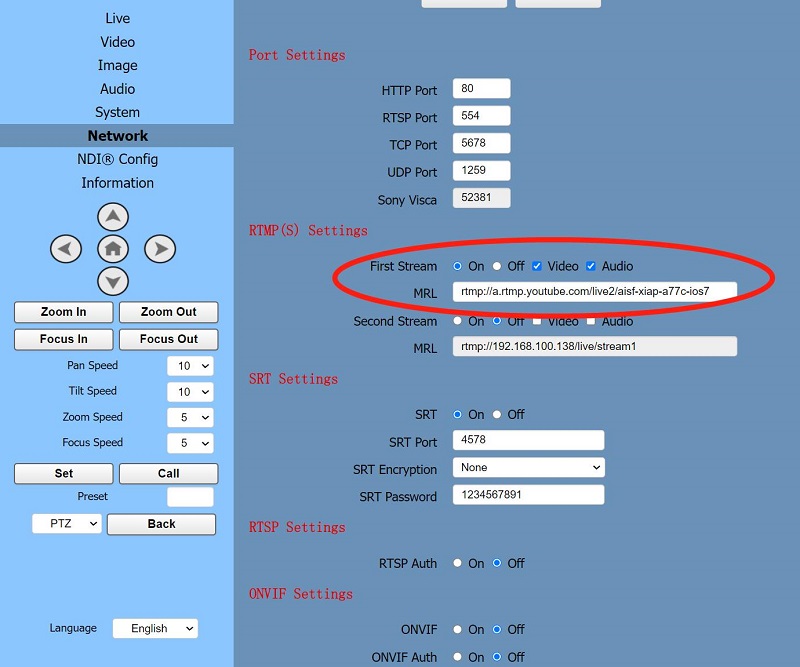RTMP live streaming to Facebook directly from the SMTAV camera.
Real-Time Messaging Protocol (RTMP) was initially a proprietary protocol developed by Macromedia for streaming audio, video and data over the Internet using a Flash player and a server. For SMTAV cameras, this protocol is used to stream directly to a website. For this example, I will be using Facebook Live. Please contact support if you are having issues with setting up your RTMP stream.
Step 1: To connect the camera to Facebook Live, set a static IP for your camera. instructions for this can be found HERE.
Step 2: Log into the camera's browser interface. then go to the "Network" tab. Please see the image below.
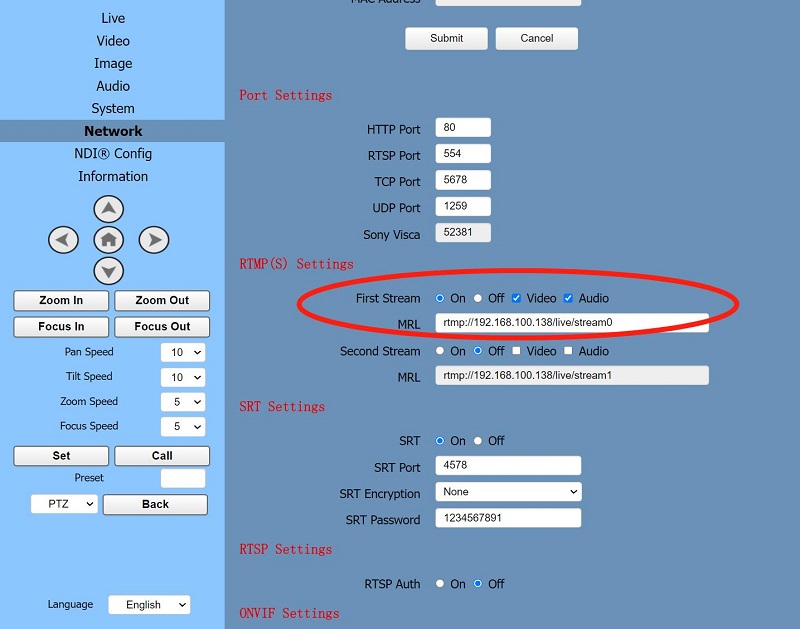
The highlighted area is the area we are most interested in for this example. Enable audio and video then turn on the stream. Hit Submit at the bottom of the screen and power cycle the camera.
Step 3: Log into Facebook and look for the link that says "Go Live". This will open a link (see below) with a live video preview. Scroll down until you see "Stream Setup". Change the option to "Use Stream Key" as seen in the picture below.
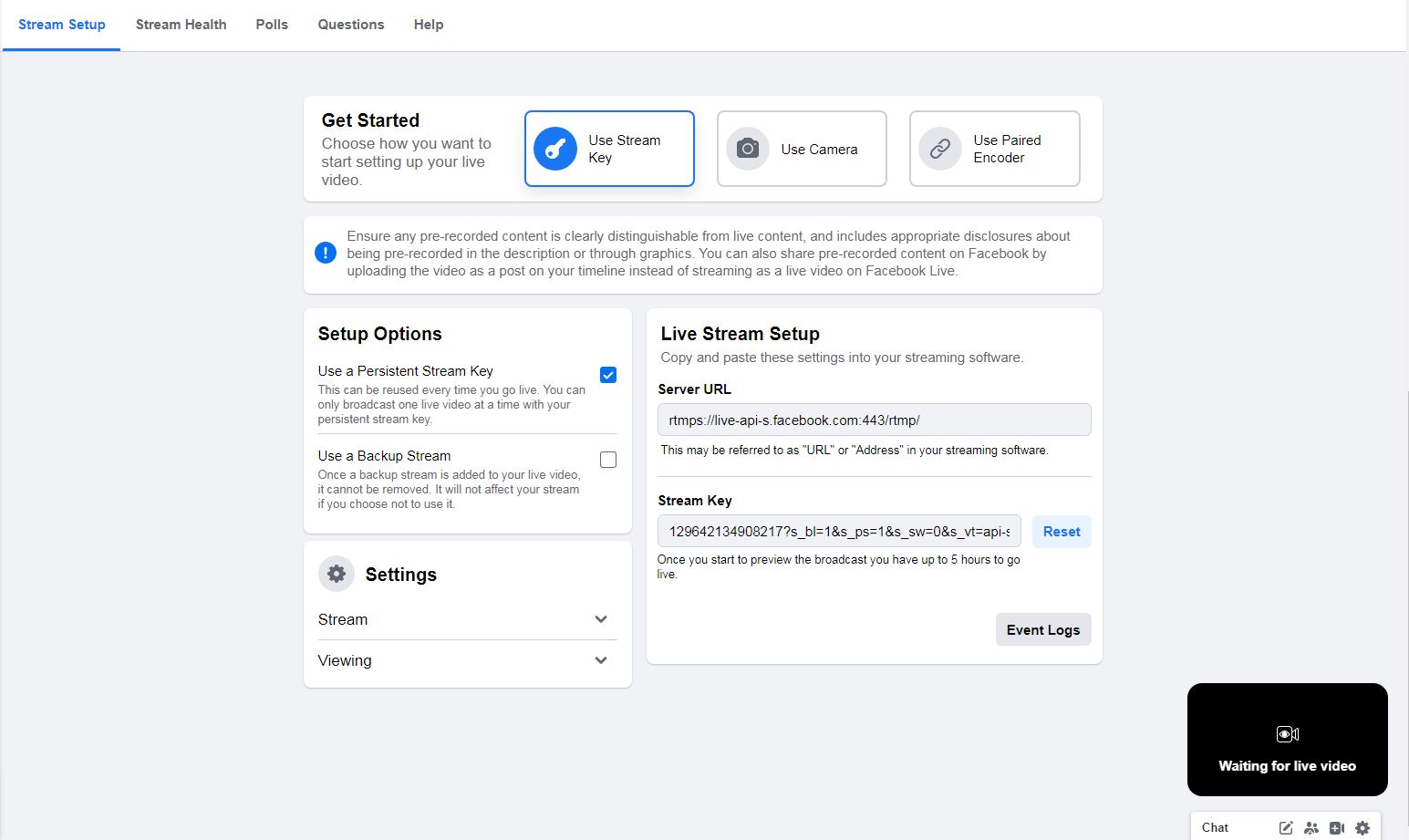
Step 4:
- Check the box labeled "Use a Persistent Stream Key".
- Copy the "Server URL" (this is also known as the Domain Name) and paste it in the MRL field in the browser interface.
- Then, copy the Stream Key/Name (Please note: the key above is an example and will not work for you). The final result is seen in the image below. Make sure to hit "Submit" at the bottom of the camera's network page.
- Go to "System" and hit reboot. This should cause a video preview to show up on Facebook.
- Finally, hit the "go live" button and the camera will now be streaming on Facebook.